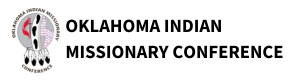Shared by the Rev. Scott Spencer, Mosaic United Methodist Church
Point 1. If your church has a public Facebook “Page” be sure and stream from there, and NOT your own personal page. This will allow the video stream to be publicly visible to everyone (posts from a FB “Page” are public by default…).
This includes non-Facebook members…which means, it allows anyone to join you tomorrow…and allows you to share a link that anyone can see in a future post by email or website, etc.
Point 2. You can do a “test” live video from your *personal* page to check the video picture and audio quality. That way you can move the camera around and check audio levels.
To do that, from your “personal” not church, page:
- a) Navigate to the “LIVE VIDEO” button and click it.
- b) But! Before you click the “START LIVE VIDEO” button, navitage to the top LEFT corner to the place where is probably says “To: Public” or “To: Friends”
- c) Click on *that* you can navigage down to “YOU ONLY”
- d) Once that is set, then go back to “Start Live Video.” This will allow you to create a live video that only YOU can see on your page.
As I said, this is extremely helpful, in that you can fiddle around with your camera placements, sound levels, etc…until you get it just right….you can move it all over, while the video is going, without the world watching in.
You can actually “save” and “post” that video when you are done…and it only posts to your feed. Then, you can delete it later.
Again, you can only do this from your *personal* FB page….because a “Page” post in FB is public by default.
But, it can allow you to mess around with the audio/video, until you like what you have. You can then delete your test video.
- e) BUT! And this is important….if you do this test…BE SURE AND TURN YOUR “TO: ONLY ME” BACK TO ITS PREVIOUS SETTINGS.
If you don’t any other posts you make will post only to you (you can change it later..but it would be horrible to accidentally have it set that way tomorrow….).
Point 3: If you are streaming from a cell phone, and you are trying to film in “landscape” mode, it can be tricky….but easy if you know what you’re doing.
- a) Click the “Live Video” button as before.
- b) THEN, physically move your phone from “portrait (up and down) to “landscape” (side view….)
- c) NOW…press the “START LIVE VIDEO” button.
One of the annoying things about FB live is that if you don’t do it this way, the video feed will *freeze* in the upright position…and all your viewers will see everything sideways. It’s annoying to say the least.
Point 4:
Consider streaming from an iPhone or cell phone…those cameras tend to be much better quality than laptops.
Point 5:
If you do this more than one week, and are using an iPhone, Shure makes a microphone that works with the iPhone and dramatically increases the audio quality. It’s intended for podcast, etc…but it works with FB Live as well.
It’s all the MV-88.
https://www.shure.com/en-US/products/microphones/mv88
And is available online….probably too late for this week, but maybe something to look into longer term. It’s got all sorts of great settings that allow you to bump up the ambient room sound quality, far superior to the iPhone itself.